FiJI
FiJI is a Free Java Installer released under GPL. It enables you to
distribute your applications with easy installation : the user doesn’t
have to edit lauching scripts (to modify a CLASSPATH for instance).
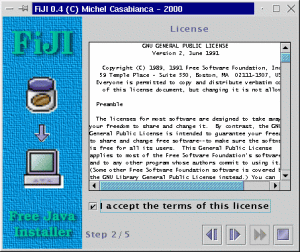
Installing FiJI
Auto installer fiji-1.0-1.jar
To install FiJI, you must first install a 1.2 or 1.3 Java Virtual Machine. You can download one for free on Sun’s web site.
The latest version of FiJI is on my web
page. To install it, go to the
directory where you saved the archive and type java -jar fiji-0.4.jar.
Windows and Solaris users can simply double-click the file. FiJI is
delivered with himself has a self extracting installer, so you should
have an idea of what it can do.
Note: Windows may complain that it doesn’t have enough environment
space. In this case, add the line shell=command.com /E:8000 /P to
your config.sys file and reboot. Furthermore, the environment should
not alter file names, there is an option under Windows NT to work with
case sensitive file names.
Building FiJI
To build FiJI, you will need Ant version 1.2. You can download it on
Apache web site. Simply type ant in
the install directory to rebuild.
Using FiJI
Let’s have a look on the install.xml file in the install directory of FiJI :
<?xml version="1.0" encoding="iso-8859-1"?>
<install jar="/tmp/fiji-0.4.jar"
logo="lib/logo.gif">
<text title="FiJI"
text="This program will install Fiji on\
your computer. Hit [|>] to continue\
or [O] to abort installation."/>
<license file="lib/LICENSE"/>
<copy dir="tmp"
property="fiji.home"
defaults="Windows=c:\Fiji,Unix=/usr/local/fiji">
<filter file="bin/fiji" from="@HOME@" to="${fiji.home}"/>
<filter file="bin/fiji.bat" from="@HOME@" to="${fiji.home}"/>
</copy>
<link from="${fiji.home}/bin/fiji"
to="/usr/local/bin"
mandatory="no"/>
<append file="c:\autoexec.bat"
line="set PATH=%PATH%;${fiji.home}\bin"
os="Windows"
mandatory="no"/>
<text title="Congratulation !"
text="FiJI have been installed succesfully.\
Hit [O] to terminate this program."/>
</install>
This XML file is a script for the installation. Each element is a screen of the installer:
- The first screen (text element) shows a welcome message. This message is written in the text attribute of this element.
- Then the user must agree the license (in the license element). The path to the license file is in the file attribute.
- The third screen (copy element) asks for an installation directory and copies files in that directory.
- Then, if the user is running a Unix box, it will be prompt for a destination directory (in his PATH) for a link to the script launching the application.
- If the user is installing the program on Windows, the next screen will append a line to his autoexec.bat file (to put the bin directory in the PATH).
- The program ends the installation with another message that informs the user that the installation was successful.
As you can see, this script is quite simple and easy to code (few
minutes when you know the syntax of these elements). To produce the
installation Jar file, simply go the directory of the script and type
fiji. You can indicate the location of the script on the command line
and specify a verbosity argument (-v). Type fiji -help for a short
help on the command line arguments.
To run the installer, the user will have to go the the directory where
he saved the Jar file, and type : java -jar archive-name.jar, or
double click it (on Windows or Solaris).
FiJI Tasks
The elements of the install file are tasks (except for the root element and filters). The root element, install can accept two attributes :
<install jar="../fiji-0.3.jar"
logo="lib/logo.gif">
...
</install>
The first one, jar names the produced Jar installer. The second gives the URL of the logo (the picture on the left of the frame). This attribute is not mandatory (no image is dispayed if this attribute is missing).
You can customize the installer interface with the theme element (that comes just after install one). It may have up to six attributes (primary1, primary2, primary3, secondary1, secondary2 and secondary3) that define a hexadecimal coded color. Those six colors define a theme for Swing(Metal look & feel), as defined on this page page. For instance, the following element defines the theme for the FiJI installer:
<theme primary2="6eb2ce"
primary3="d5fedc"/>
In order the install script to be fully portable, the paths must be written in the URL notation (Unix paths). Just replace under Windows the antislash with slash. Thus, you would write foo/bar.txt instead of foo\bar.txt. Furthermore, relative paths are relative to the directory of the install.xml script.
Each screen of the installer is processed by a specific task. Those tasks are :
Text
This task shows a simple text (in the text attribute) with a title (in the title attribute). For instance:
<text title="FiJI"
text="This program will install Fiji on\
your computer. Hit [>] to continue\
or [O] to abort installation."/>
Produces the screen:
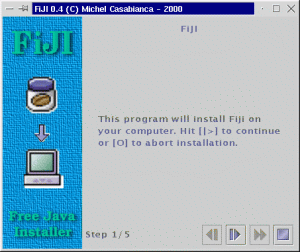
This is the first screen of the installer for FiJI itself. Those two attributes are mandatory. A new line is indicated with an antislash.
License
This task displays a license for agreement. The user must agree (by clicking on the message I accept the terms of this License) this license or abort installation. For instance:
<license file="lib/LICENSE"/>
Displays the screen:
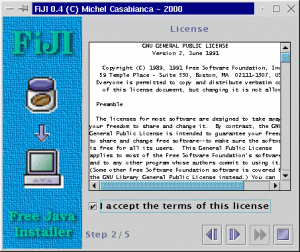
This element displays the license in the text file LICENSE in the lib subdirectory (all paths are relative to the directory of the install.xml script, except for absolute ones, starting with “/”).
Copy
This task installs the content of a directory (the one of the application to install) in a directory chosen by the user. This directory is ziped when the archive is being built.
<copy dir="tmp"
property="fiji.home"
defaults="Windows=c:\Fiji,Unix=/usr/local/fiji">
<filter file="bin/fiji" from="@HOME@"
to="${fiji.home}"/>
<filter file="bin/fiji.bat" from="@HOME@"
to="${fiji.home}"/>
</copy>
Displays the following screen:
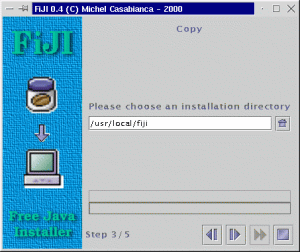
The dir attribute indicates the source directory to copy. property gives to the program the property name for the installation directory. You can use this property in other tasks. For instance, the attribute to of the element filter is \${fiji.home}, so it will be replaced with the installation directory. The last attribute, defaults indicates a list of default install dirs with their targeted plateform.
The filter elements can be nested within copy ones. They are usefull to filter some given files. For instance, the element :
<filter file="bin/fiji" from="@HOME@"
to="${fiji.home}"/>
Will filter the file bin/fiji (of the directory, after
installation), replacing the string @HOME@ with ${fiji.home}, which
is the installation directory (which name is given by the property
attribute of the copy element). Thus, the following script:
#!/bin/sh
java -jar @HOME@/fiji.jar -v "$@"
Will be replaced (after the filter applies) by:
#!/bin/sh
java -jar /usr/local/fiji/fiji.jar -v "$@"
On the user’s hard disk, if he chosed /usr/local/fiji as installation directory (the default install dir for Unix).
When the user clicks on the [>] button, the files will be copied and the progress bar shows the progression.
Link
This task is specific to Unix systems (and won’t be processed on other systems). Let’s consider the following element:
<link from="${fiji.home}/bin/fiji" to="/usr/local/bin"/>
It will display the screen:
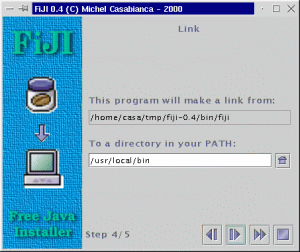
This task will perform two things :
- It will make the file \${fiji.home}/bin/fiji (the launching
script) runnable (with
chmod a+rx ${fiji.home}/bin/fiji). - It will make a symlink from this file to the directory the user
choosed (the default value is /usr/local/bin), that is supposed to
be in the PATH of the user, with
ln -sf ${fiji.home}/bin/fiji /usr/local/bin.
The user can now type fiji on the command line to launch FiJI.
KDE Desktop
This task is for Unix systems running the KDE window manager (and will not be processed on other systems). Let’s consider the following element:
<kdeDesktop exec="fiji"
icon="${fiji.home}/prj/fiji/lib/fiji.gif"
term="1"/>
It will display the screen:
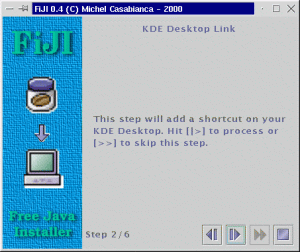
This task prompts for adding an icon on the desktop of the user to launch the application. The exec attribute indicates the command line to launch the application. icon is the path to the icon file (on the system where the program have been installed). term indicates if the program must be launched in a terminal (1 value) or not (0 value).
File update
This task append a line to a given file. It is useful to update a configuration file (such as autoexec.bat or /etc/profile). The corresponding element is:
<append file="c:\autoexec.bat"
line="set PATH=%PATH%;${fiji.home}\bin"
os="Windows"/>
This element will display the following screen:
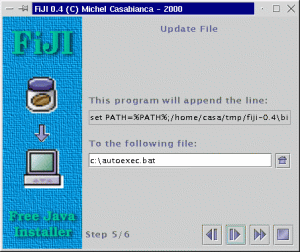
This task displays the line (in the attribute line) to append to a file which default name is in file attribute. The os attribute indicates the target OS.
Common attributes for all tasks
All tasks accept the following attributes:
- mandatory (yes or no values) indicates if this task is mandatory (any task defaults to mandatory). If it is not, the user can click on the [>>] button to skip this task. If a task is mandatory, this button is disabled.
- title gives the title for the task (see the text task for more details).
- text is the same than title but for the text of the task. For the license task, it indicates the text to accept the license. The link tasks can take a second text for the second line of the screen. This text is set with the text2 attribute.
- error is used to set the error text for some tasks that may display some. This is the case for license task (if the user did not accept the license) and kdeDesktop (error when creating the shortcut). Some tasks can have two error messages: copy (error creating the installation directory and copying files) and link (error changing mode and making the link). The second error message is set using the error2 attribute.
Those attributes make it possible to customize the interface but also to translate the installer.
How it works
To explain the principles of this program, we must consider two stages : the generation of the Jar installer and the extraction performed by the installer.
The builder generates the installer (that is a Jar file) this way :
- The xml builder (class casa.fiji.builder.XmlBuilder) reads the XML file (install.xml) and builds an object tree while processing elements. It uses reflection (and doesn’t know anything about the generated objects). When it encounters a foo element, it instanciates a Foo object. When it encounters a bar attribute, it calls a method named setBar() with the value of the attribute on the parent element. When an element bar is nested within an element foo, it calls a method add on the object Foo with Bar as argument.
- The main class of the builder (casa.fiji.builder.Main) collects the resources needed by the classes involved in the installer and put them in the Jar file (that will be the installer itself).
- Then the casa.fiji.installer.Install class (the main class of the installer, generated by the XML builder) is serialized and placed in the Jar installer. It coutains references to the other classes of the installer, that are this way serialized too.
This method is a simple way to configure the classes of the installer. Their configuration is performed by the XML builder by calling their methods setFoo(). Furthermore, this methods is light : the serialized classes weight less than 1000 compressed bytes, that is far less than the weight of the XML file itself (and if I used an XML parser to configure the installer, I would have to carry the parser in the archive).
I have been told that there could be problems between versions of serialized classes, but I had no problems during my tests (with 1.1, 1.2 and 1.3 virtual machines).
The second stage (extraction of the archive) works this way :
- When you lauch the Jar file, the main() method of the main class of the installer (casa.fiji.installer.Install) is called. This class deserializes itself, obtaining the serialized data in the Jar file. The object tree of the installer is then rebuilt.
- This class selects the apropriate tasks (calling the methods isValid() of each task in the stack). A task can be valid for a given OS or if a given directory exists for instance.
- Then the installer calls the init() and done() method of the tasks as the user view them.
- A task performs its work in the done() method that is called by the installer when the user clicks the [>] button. If it does something quick (that doesn’t cause CPU starvation), it return true, indicating to the installer that the work is done. If a task takes a long time (such as copying many files), it returns false. When the work is done, it calls the method update() of the installer to indicate that to work is done.
This text is a rapid overview of the builder and the installer, dig the code for more details (without comments, sorry ;o).
How to develop new tasks for FiJI
FiJI is an extensible system: it is possible to develop new tasks to
meet your specific needs. I will take as example the Link task that
makes a link (for Unix systems) from a script to a directory in the
PATH.
XML element
To make such a link, you must know the source file and target directory. Thus, the element for this task will be the following:
<link from="${fiji.home}/bin/fiji" to="/usr/local/bin"/>
The link element gives the name of the class to develop (Link with
an uppercase in order to follow the Java naming conventions). The from
attribute gives the name of the source file while to indicates the
target directory for the link.
Initialisation de l’installeur
When the FiJI XML parser encounters such an element, it tries to
instantiate the Link class, the invokes the setFrom() and setTo()
methods on it. The FiJI task system is extensible because the program
knows nothing about the tasks it builds, but uses reflexion instead.
Thus, it is not necessary to modify FiJI’s source code to add new tasks.
Furthermore, hour class must extend the abstract class
casa.fiji.installer.Task in order to be a valid task. It must also
live in the casa.fiji.installer package.
To finish about tasks, I have to talk about the resources and classes to add in the installer file. Because this file must contain all the necessary classes and resources to run, you must indicate those in the install.xml file.
Task classes are automatically added (using reflexion) by the Task
class: it adds the class for the task and the GUI (which name is the one
of the class plus UI, so if the class for the task is called Link,
the class for the GUI is called LinkUI) in the list of files to add in
the archive. If your code uses another class, it must do so using the
addClass() method in it’s contructor and passing the list of qualified
class names (with package) to this method. In our example, adding new
classes in the archive is not necessary, so we don’t have to call this
method.
If your task uses resources (such as an icon file), you declare it
invoking the addResources() method, passing the list of files as
argument. Note that the GUI reference is marqued transient because
this GUI must not be serialized (as it is dangerous and useless to
serialize this object).
You know enought now to anderstand the first part of the class Task
that is following:
/*
* This program is free software; you can redistribute it and/or
* modify it under the terms of the GNU General Public License
* as published by the Free Software Foundation; either version 2
* of the License, or any later version.
*
* This program is distributed in the hope that it will be useful,
* but WITHOUT ANY WARRANTY; without even the implied warranty of
* MERCHANTABILITY or FITNESS FOR A PARTICULAR PURPOSE. See the
* GNU General Public License for more details.
*
* You should have received a copy of the GNU General Public License
* along with this program; if not, write to the Free Software
* Foundation, Inc., 59 Temple Place - Suite 330, Boston, MA 02111-1307, USA.
*/
package casa.fiji.installer;
import casa.fiji.util.Misc;
import java.awt.*;
import javax.swing.*;
import java.io.*;
import java.util.*;
/**
* The link task. It creates a link from a script (or executable) to a
* directory in the PATH. For Unix systems only.
*/
public class Link extends Task {
/**
* The from part of the link.
*/
String from=null;
/**
* The from part of the link, expanded.
*/
String fromExpanded=null;
/**
* The to part of the link.
*/
String to=null;
/**
* The to part of the link, expanded.
*/
String toExpanded=null;
/**
* The reference to the GUI.
*/
transient LinkUI ui=null;
/**
* The resources used by this task.
*/
static final String[] resources={"lib/home.gif"};
/**
* Constructor. Adds resources to the jar installer.
*/
public Link() {
super();
addResources(resources);
}
/**
*Sets the from part of the link.
*/
public void setFrom(String from) {this.from=from;}
/**
* Sets the to part of the link.
*/
public void setTo(String to) {this.to=to;}
This first part is called when the installer archive is built (to
initialize the Link task). All the tasks rely in a Vector in the
casa.fiji.install.Install class (that is the main class of the
installer). This object (and other tasks it contains) is serialized in
the installer file. When running the installer, this object is
deserialized and launched, which launches the install procedure.
Installer initialization
We will now study the part of the code running at installation time.
First, that installer must know if the task is to be runned on the host
sytem (some tasks run only on given systems and/or configurations). To
do so, it calls the isValid() method that returns a boolean. In our
task, we simply return true if the system is Unix.
Then, the installer must retrieve the task’s GUI. It is done by calling
the getUI() method. Our method simply instantiates a LinkUI object
and returns it.
Those methods are called during installer initialization. The following ones are called when the task is processed:
The init() method is called when the task’s GUI is shown. It evaluates
the from and to expressions, that is, it replaces property
references with their value. For instance, it will replace
\${fiji.home}/bin/fiji with /usr/local/fiji/bin/fiji if the
installation directory is /usr/local/fiji. Note that the expanded
values are stored in fields suffixed with Expanded in order another
evaluation to remain possible if the user come back to a previous task.
When the user clicks on the [>] button (to call the next task), the
installer calls the next() method of the current task. This method
returns true if everything is OK and false if something went wrong
during the operation. In this case, the next task is not shown.
Here is the code for this part of the task:
/**
* Indicates if the system running the installer should run this task.
* That is if it is a Unix like system.
*/
public boolean isValid() {
return isUnix();
}
/**
* Returns the GUI for this task.
*/
public Component getUI() {
ui=new LinkUI(this);
return ui;
}
/**
* Init is called when the task is shown in the installer. It expands
* the from and to parts of the link (evaluating expressions).
*/
public void init() {
fromExpanded=Misc.expand(from);
toExpanded=Misc.expand(to);
ui.setFrom(fromExpanded);
ui.setTo(toExpanded);
}
/**
* Creates the link (when the user clicks on the next button).
*/
public boolean next() {
// build the chmod command
toExpanded=ui.getTo();
String command="chmod a+x "+fromExpanded;
String error=Misc.execute(command);
// if error, display an error message
if(error!=null) {
JOptionPane.showMessageDialog(ui,
"Unbable to change the mode:\n"+command+'\n'+error,
"Error",JOptionPane.ERROR_MESSAGE);
return false;
}
// build the ln command
command="ln -sf "+fromExpanded+" "+toExpanded;
error=Misc.execute(command);
// if error, display an error message
if(error!=null) {
JOptionPane.showMessageDialog(ui,
"Unbable to make the link:\n"+command+'\n'+error,
"Error",JOptionPane.ERROR_MESSAGE);
return false;
}
return true;
}
}
Graphic Interface
We must code a GUI for our task. This interface is implemented in the
LinkUI class which source code is:
/*
* This program is free software; you can redistribute it and/or
* modify it under the terms of the GNU General Public License
* as published by the Free Software Foundation; either version 2
* of the License, or any later version.
*
* This program is distributed in the hope that it will be useful,
* but WITHOUT ANY WARRANTY; without even the implied warranty of
* MERCHANTABILITY or FITNESS FOR A PARTICULAR PURPOSE. See the
* GNU General Public License for more details.
*
* You should have received a copy of the GNU General Public License
* along with this program; if not, write to the Free Software
* Foundation, Inc., 59 Temple Place - Suite 330, Boston, MA 02111-1307, USA.
*/
package casa.fiji.installer;
import casa.fiji.util.Misc;
import java.io.*;
import java.awt.*;
import java.awt.event.*;
import javax.swing.*;
/**
* The GUI for the link task.
*/
public class LinkUI extends JPanel implements ActionListener {
/**
* The refernce to the task.
*/
Link link=null;
/**
* The text field for the directory.
*/
JTextField field=new JTextField();
/**
* The label for the from part of the link.
*/
JTextField label=new JTextField();
/**
* Home button.
*/
JButton buttonHome=new JButton(new
ImageIcon(ClassLoader.getSystemResource("lib/home.gif")));
/**
* The constructor. GUI initialization.
*/
public LinkUI(Link link) {
this.link=link;
ui();
}
/**
* GUI initialization.
*/
void ui() {
setLayout(new GridBagLayout());
Misc.add(this,new JLabel("Link"), 0, 0, 2, 1, 0.0, 0.0,
GridBagConstraints.NORTH, GridBagConstraints.NONE,
new Insets(10, 10, 10, 10));
Misc.add(this,new JLabel("This program will make a link from:"),
0, 1, 2, 1, 0.0, 1.0,GridBagConstraints.SOUTHWEST,
GridBagConstraints.NONE,new Insets(10, 10, 5, 10));
Misc.add(this,label, 0, 2, 2, 1, 1.0, 0.0,
GridBagConstraints.SOUTHWEST, GridBagConstraints.HORIZONTAL,
new Insets(0, 10, 10, 10));
Misc.add(this,new JLabel("to a directory in your PATH:"),
0, 3, 2, 1, 0.0, 0.0,GridBagConstraints.NORTHWEST,
GridBagConstraints.NONE,new Insets(10, 10, 5, 10));
Misc.add(this,field, 0, 4, 1, 1, 1.0, 1.0,
GridBagConstraints.NORTHWEST, GridBagConstraints.HORIZONTAL,
new Insets(0, 10, 10, 5));
Misc.add(this,buttonHome, 1, 4, 1, 1, 0.0, 1.0,
GridBagConstraints.NORTHEAST, GridBagConstraints.NONE,
new Insets(0, 0, 10, 10));
buttonHome.addActionListener(this);
buttonHome.setMargin(new Insets(0,0,0,0));
label.setEditable(false);
}
/**
* User actions processing.
*/
public void actionPerformed(ActionEvent e) {
if(e.getSource()==buttonHome) {
JFileChooser chooser=new
JFileChooser(System.getProperty("user.home"));
chooser.setDialogType(JFileChooser.OPEN_DIALOG|
JFileChooser.DIRECTORIES_ONLY);
int returnVal=chooser.showOpenDialog(this);
File dir=chooser.getCurrentDirectory();
if(dir.isDirectory()) field.setText(dir.getAbsolutePath());
}
}
/**
* Sets the to part of the link.
*/
public void setTo(String to) {field.setText(to);}
/**
* Returns the to part of the link.
*/
public String getTo() {return field.getText();}
/**
* Sets the from part of the link.
*/
public void setFrom(String from) {label.setText(from);}
}
This class is quite obvious except that it must extend (directly or not)
JPanel. Note that it uses the add() method of casa.fiji.util.Misc
class that adds a component to a GridBagLayout. Please don’t code
graphic interfaces using absolute coordinates for components (your code
would not be portable).
To use a task in FiJI, you must put the classes in the CLASSPATH to use it.
I hope this overview is sufficient to start coding tasks. I think the best way to do so is to modify the example source code. Please feel free to contact me for any question.
Tasks License
This program is under GPL, so any task should have the same license. Anyway, you might use this installer to distribute a program under any license (including commercial ones).
Ant task
To use this task in a build file, you must drop the archive fiji.jar in the lib directory of your Ant installation.
Description
Using this task, you can generate FiJI installers from within an Ant build file.
The declarative element (after the <project> one) is the following:
<taskdef name="fiji" classname="net.cafebabe.fiji.builder.FijiTask"/>
Parameters
| Attribute | Description | Required |
|---|---|---|
| file | Installer definition file. | Yes |
| verbose | If true, messages are printed during installer generation. | No (defaults to no) |
Nested elements
This task accepts no nested element or text.
Examples
To generate an installer which definition file is fiji/install.xml in verbose mode, you might write :
<fiji file="fiji/install.xml"
verbose="true"/>
License
This software is free and released under the GPL. You can find a copy of this license in the file LICENSE in the installation directory.
History
Version 1.0-1 (2003-01-12)
This version fixes a bug when loading XML configuration file (with a message “String index out of range: 1”). Many thanks to Daphné Costantini for this bug report. Also fixes a bug in the installer of the application.
Version 1.0 (2002-11-16)
- New Ant task to generate FiJI installers.
- New package name (
net.cafebabe.fiji).
Version 0.4 (2000-12-31)
- New title, text and mandatory for all elements.
- New append task that enable to update a configuration file.
- The [>>] button (to skip a task) and the task counter have been added to the interface.
- The installer interface may be customized using theme.
Version 0.3 (2000-12-27)
- This version have been heavily tested on Windows.
- Error management have been improved (exception stack traces have been replaced with clear messages, for instance, the program clearly indicates that it doesn’t find the configuration file).
- Some attribute names have been changed for clarity. The attribute
srcof the element copy have been renamed to dir, prop have been renamed to property. The target attribute of the filter element have been renamed file. - The
Taskinterface have been simplified (thedone()method, quite tricky to implement, have been replaced bynext()much simpler). Task writing should be much easier. - The source code is commented and API docs rely in the api subdirectory of the docs.
- UML diagrams rely in the uml subdirectory.
Version 0.2 (2000-06-11)
- The documentation have been translated in French.
- A bug in the launching script for Windows have been corrected (thanks to Romain Guy).
- A bug related to Windows platform detection have been corrected.
- The jar file for the Sun’s XML parser have been included.
Version 0.1 (2000-06-07)
- The entire architecture have been improved.
- First fully functionnal version.
- First distributed version.
Version 0.0 (2000-06-01)
- Demo version to validate the concept.
Enjoy !
